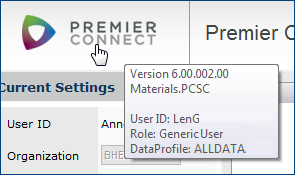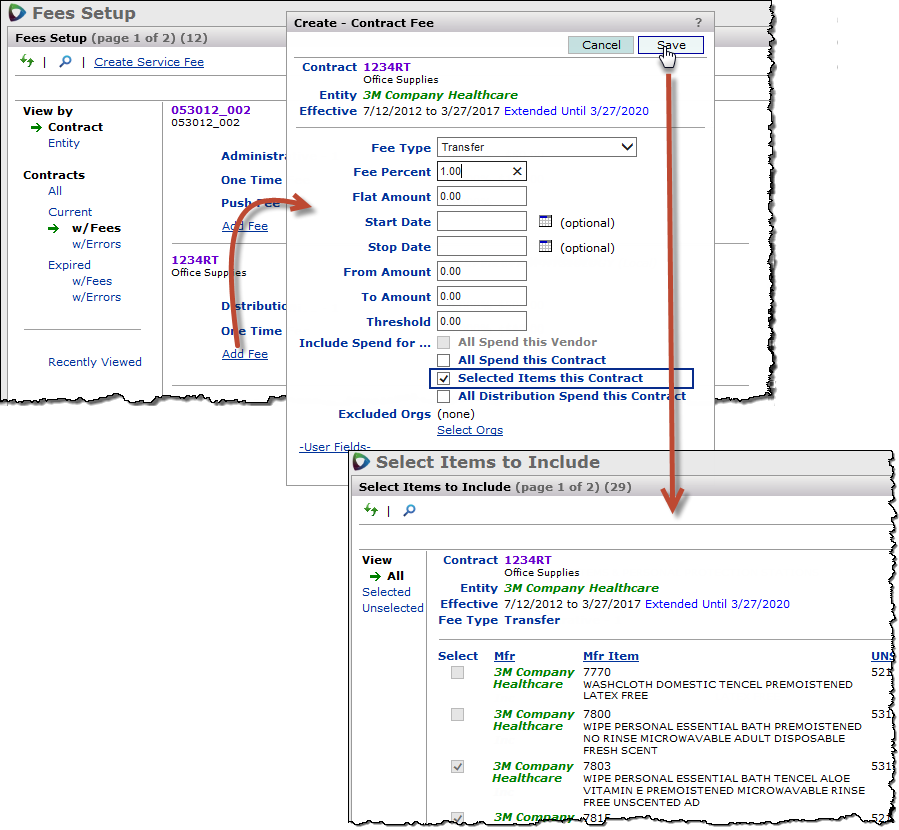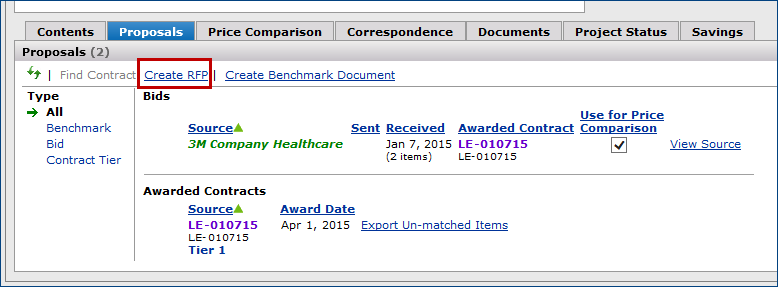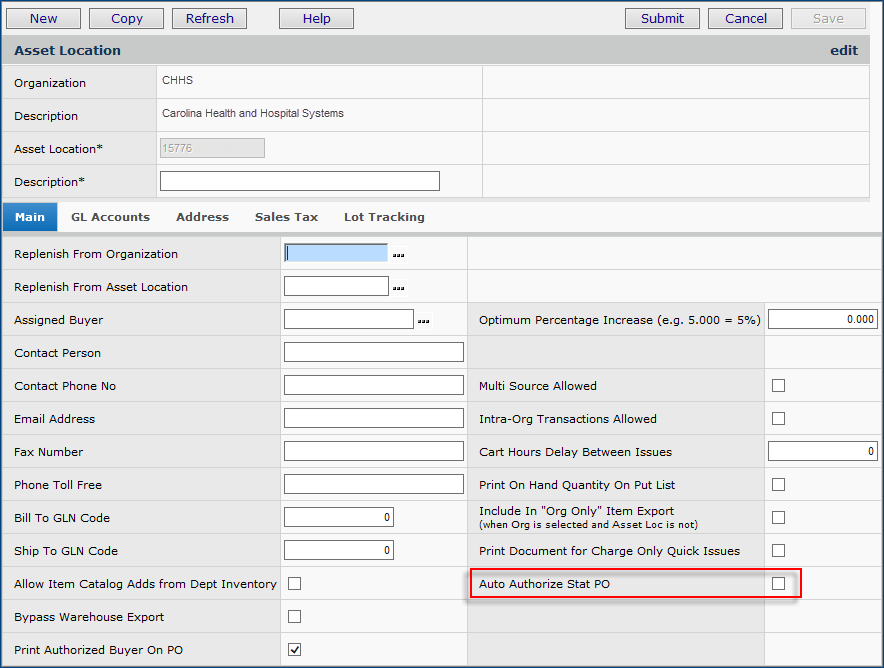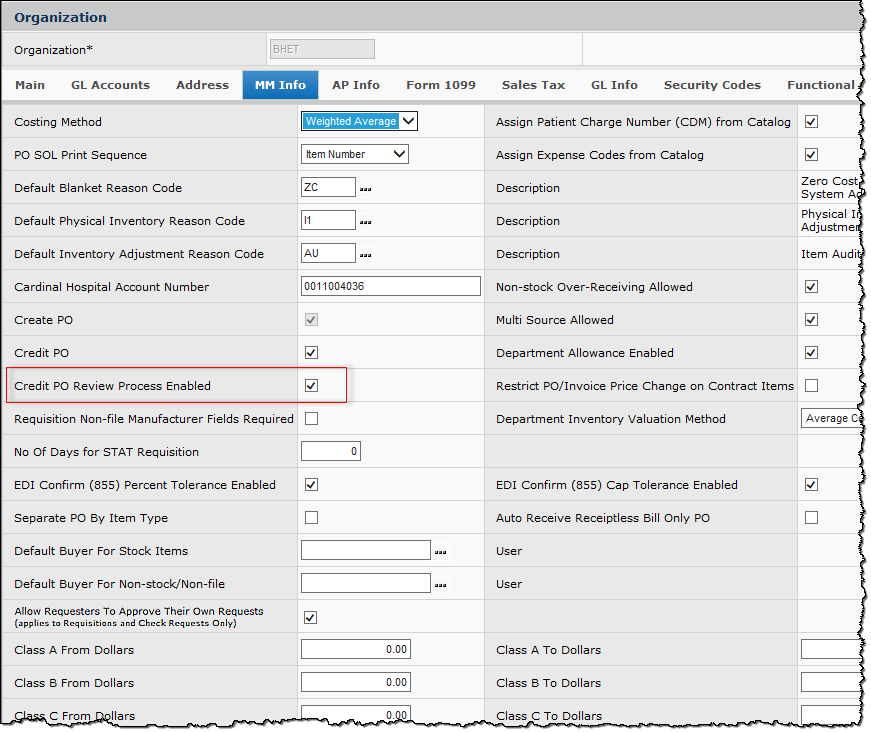|
Release 6.0.2 |
|||||||||||||||||||||||||||||||||||||||||||||||||||||||||||
New Features and EnhancementsGeneralSourcing and Contract Management (SCM)
ERP Materials Management
ERP Financials - Accounts Payable and General Ledger
ReportsProblem Resolutions
General
|
|
|
Buyer Review | Confirm Shipment |
On the Credit POs for Review panel (Figure 8), the PO can be reviewed, edited, accepted, or cancelled.
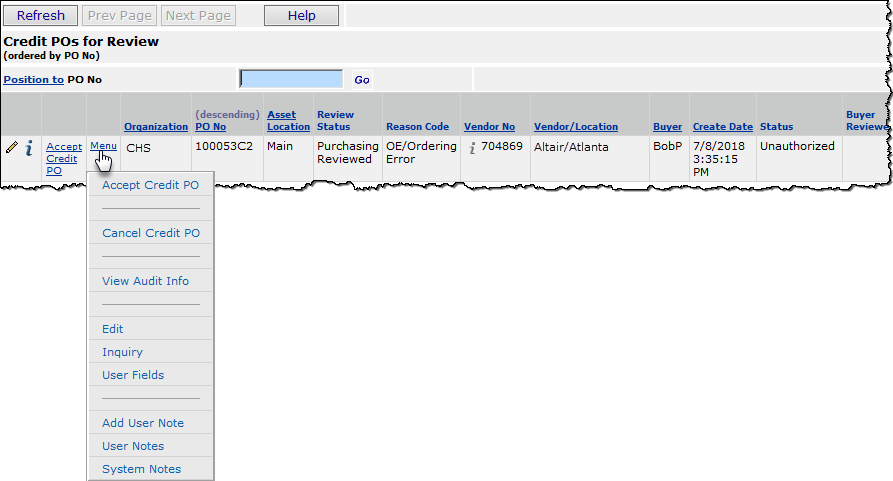
Credit POs for Review
Materials Management main Contents > Purchasing > Credit POs for Review
- To review: Click the inquiry i or edit
 icon, or Menu > Inquiry or Edit.
icon, or Menu > Inquiry or Edit. - To accept: Click the Accept Credit PO link or Menu > Accept Credit PO.
- To cancel:
- Click Menu > Cancel Credit PO, or
- Edit the PO and change all quantities to zero. When the edits are finalized, the credit PO is flagged as Purchasing Cancelled.
On the Credit POs for Confirm Shipment panel (Figure 9), the PO can be reviewed and confirmed.
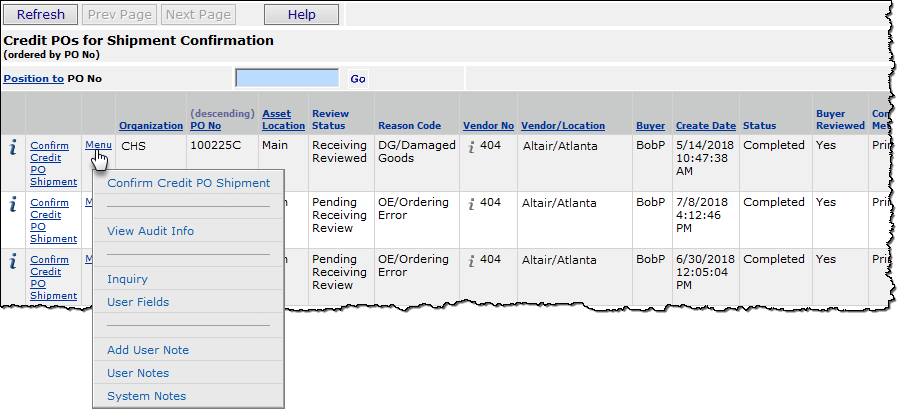
Credit POs for Confirm Shipment
Materials Management main Contents > Purchasing > Credit POs for Confirm Shipment
- To review: Click the inquiry i icon or Menu > Inquiry.
- To confirm shipment: Click the Confirm Credit PO Shipment link or Menu > Confirm Shipment.
Note: If the credit PO shipment is not yet confirmed, the credit PO may still be cancelled. Locate the credit PO on the Purchase Orders list; edit the credit PO and change all quantities to zero. The credit PO will be flagged as Return Shipment Cancelled.
On the Purchase Orders list, the new Credit Review field is a sortable field indicating whether the PO is flagged for the buyer review and shipment confirmation process. A second new field, Credit Review Status, displays one of the following review statuses:
- Pending Purchasing Review: The credit PO has been created and is currently awaiting review and acceptance by the purchasing personnel.
- Purchasing Reviewed: Purchasing personnel reviewed the PO, and no action has been taken to date.
- Purchasing Cancelled: The credit PO was reviewed and cancelled. No transactions were created and no further processing was performed. The credit PO is completed with zero quantities.
- Pending Receiving Review: The credit PO was reviewed and accepted by the purchasing personnel and now awaits review and confirmation of return shipment to the vendor by receiving personnel. The completed credit receipt awaits confirmation.
- Receiving Reviewed: Receiving personnel reviewed the PO, and no action has been taken to date.
- Return Shipment Cancelled: The credit PO and receipt were reviewed and all quantities cancelled by purchasing personnel. The credit PO and received quantities were removed.
- Shipment Confirmed: The credit PO and receipt were accepted and returned to the vendor. The date of the confirmation is stamped on the credit PO.
*The Credit Review Status is also visible on the Credit POs for Review and Credit POs for Confirm Shipment panels.
*Updated PO reports also include Review Status information. See Reports.
 A new flag on the Item Vendor edit panel allows an item to be identified as a zero cost Item.
A new flag on the Item Vendor edit panel allows an item to be identified as a zero cost Item.
See Figure 10.
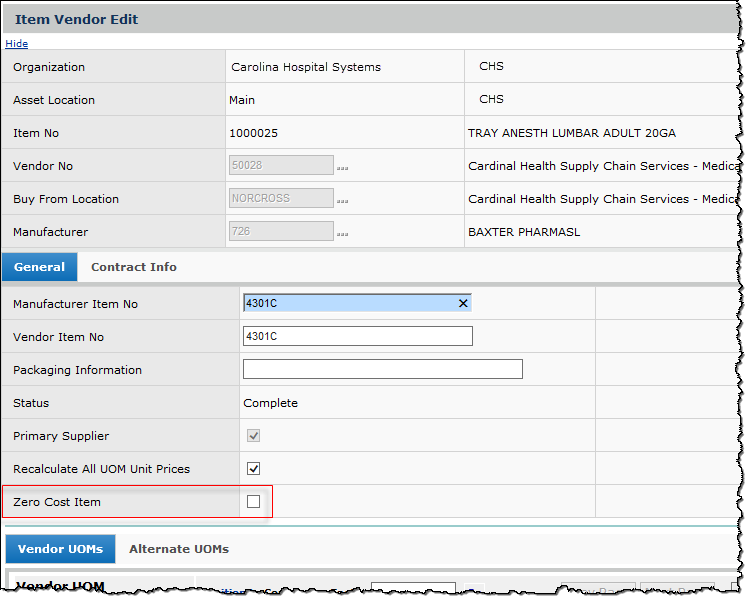
Zero Cost Item Flag
Materials Management main Contents > Inventory > Item Inventory > locate item > Menu > Edit
- When the Zero Cost Item field is selected, price entry for any of the item vendor UOMs is prohibited.
- Selecting the field for a contracted item is not permitted.
- When the item record's Zero Cost Item flag is set, activating the item for a contract will automatically turn the flag off when the price is updated.
- The flag cannot be set when non-zero prices are present.
- A Zero Cost Item field has been added to these report objects: "Item Catalog," "Item Inventory All Vendors," and "Item Vendor UOM."
 Approvals can be required for requisitions that exceed established departmental allowances.
Approvals can be required for requisitions that exceed established departmental allowances.
You can now require approvals for requisitions that exceed departmental allowances, when there are no other approvals needed on the requisitions.
To make sure that these requisitions route through the approval process, you define departmental allowances and set a flag on the department’s Approval Profile. The flag specifies that when a requisition exceeds the allowance amount and no other approvals are required, the requisition is routed for approval. The approver is either the Direct Approver or the Approver Group assigned to the department.
A Yes in the column Departmental Allowance on the Approval Profiles list indicates that allowance overage approval is required (Figure 11, far right).

The Approval Profiles List
Materials Management main Contents > Requisitioning > Approval Profiles
To set the flag, edit the approval profile of interest. Under Department Allowance Exceeded, check the Approval Required box (Figure 12).

Approval Profile Edit Panel
Materials Management main Contents > Requisitioning > Approval Profiles > edit
On the approvals queues, the requisition is labelled "for Dept Allowance Group Approval" or "for Dept Allowance Direct Approval," depending on whether a requisition approver group or requisition direct approver is specified for the department.
Usage: To use this feature,
- In their User Profiles, set up your approvers and requisitioners.
(Work in Administration > Administration > Users > edit user profile) - For your requisitioners, indicate dollar values at which their requisitions need approval.
(Work in Administration > Administration > Users >User Profile > Requester Limits tab) - Create any approver groups that you may need.
- Create an approval profile (or edit an existing approval profile).
On the approval profile:
- Select a Direct Approver or Approver Group.
- Select Approval Required under Departmental Allowance Exceeded.
- Assign the approval profile to the department. - Make sure that you have defined allowances for the department (see "Using Department Expense Code Allowances" in the online documentation), and that a direct approver or an approver group is assigned to the department (on the department record's Approvals tab).
When a departmental user creates a requisition whose total value exceeds a defined allowance, the requisition appears in the approver queue for either the Direct Approver or for an Approver Group member assigned on the approval profile.
Financials - Accounts Payable and General Ledger
 Invoice and check request distribution lines for statistical GL accounts are supported.
Invoice and check request distribution lines for statistical GL accounts are supported.
Distribution lines for statistical accounts create statistical journal vouchers when the transactions are imported to General Ledger.
You can enter statistical GL account information on an invoice or a check request from the Invoice or Check Request Distribution tab, just as you enter financial accounts for goods or charges.
Statistical recurring invoice distribution detail lines are not currently available, however.
Usage:
To Build a Statistical Distribution Line,
- On the Invoice or Check Request panel's Distribution tab, click the prompt next to GL Account to select an account for the
line amount (See Figure 13 for an invoice example).
- Enter statistical in the Account Class field, and click Enter.
A list of statistical accounts appears.
- Select the account of interest.
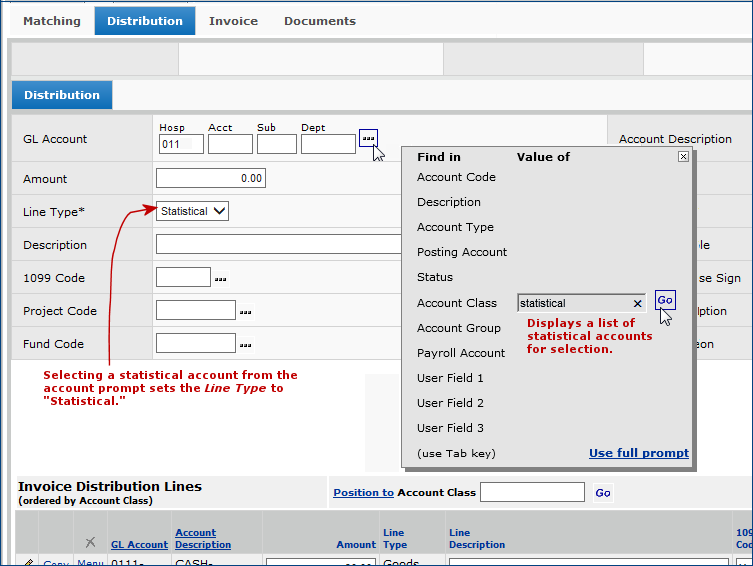
Entering an Invoice Distribution Line for a Statistical Account
Accounts Payable main Contents > Invoices > New or Accounts Payable/Materials Management > Create Invoice From PO
When you select a statistical account for a distribution line, the application sets the Line Type to Statistical. The application will not let you change the Line Type when the GL Account field contains a statistical account.
If you enter the account code manually (by keying account code segments into the GL Account field), you must also manually select the Line Type Statistical.
- Enter the amount for the statistical distribution line in
the Amount field.
- Enter a Description of the line.
- Click Save.
The line appears under Invoice/Check Request Distribution Lines. Distribution lines are initially sorted according to the account type, with lines for statistical accounts on the bottom.
Restriction for Statistical Account Lines: An invoice or check request cannot contain only statistical account lines. It must also contain lines for financial accounts.
Amounts for Statistical Account Lines
Amounts for statistical account lines are not added to other distributed totals for an invoice or check request. When you balance an invoice/check request with lines for statistical accounts, the value(s) that you entered in the Amount fields for each statistical distribution line are accumulated in the Statistical Amount field on the header. Figure 14 is an invoice example. Check requests are similar.
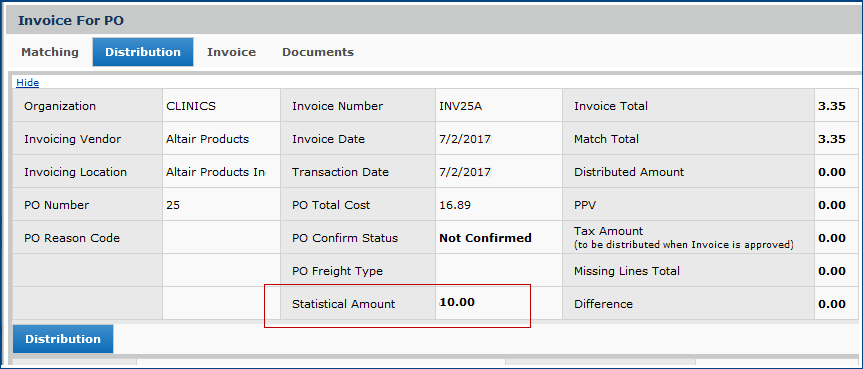
The Statistical Amount Field on an Invoice Header
Accounts Payable main Contents > Invoices > New or Accounts Payable/Materials Management > Create Invoice From PO
Notes on Transactions for Statistical Accounts
- Statistical account values are not factored into the balancing of other invoice amounts: distributions, PPV, and tax. Also, GL transactions created from statistical distribution lines are not used to create "Department Expense Report" entries.
- Journal vouchers created from GL exports of statistical distribution transactions are created as JV Type Statistical. Invoice values for 1099 Code, Project Code, and Fund Code are not supported for statistical journal vouchers, and are ignored. See the online documentation for exporting materials and accounts payable transactions for details.
- See the Reports section for information on report objects.
GL Transaction Exports for Statistical Invoice Lines
GL transaction exports can be created for statistical and non-statistical accounts.
On the transaction selection panel that you use for GL transaction exports (Figure 15), the Transaction Category options have been enhanced to allow you to designate statistical transactions.
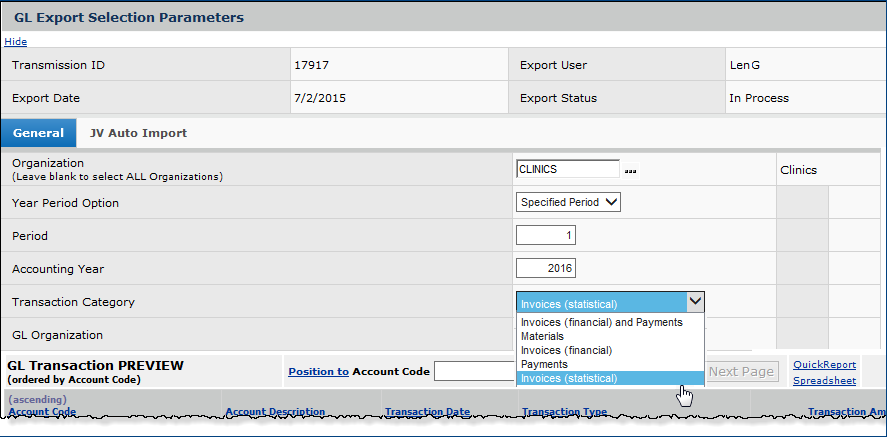
GL Export Selection Panel
Materials Management main Contents > Imports/Exports and Financials > GL Export > New
The new Transaction Category options are:
Invoices (financial) and Payments - Invoice and payment transactions for financial accounts.
Materials - Materials-related transactions, such as issues to departments, and inventory adjustments.
Invoices (financial) - Invoice transactions such as approving credit Invoices that were created for financial account distribution lines; i.e., profit/loss or balance sheet.
Payments - Payment transactions.
Invoices(statistical) - Invoice transactions that were created for statistical account distribution lines.
- If you selected Auto Create JV and Import after GL Export when you built the export file, the system automatically creates journal vouchers
for the transactions.
- Statistical transactions from invoice distribution lines are created as Journal Voucher Type Statistical. The journal voucher is processed and posted as a statistical JV.
- Values from the distribution line for 1099 Code, Project Code, and Fund Code are not supported for statistical journal vouchers, and are ignored.
- Statistical journal vouchers do not need to balance.
Invoice Imports with Statistical Accounts
The standard invoice import accepts statistical accounts from the import details. When the application detects a statistical account in the import, the Line Type is automatically set to 8 (statistical). Users can also set the Line Type to 8 in the import file. When the invoice is created, the statistical invoice import details create statistical distribution detail lines and update the Statistical Amount total on the invoice header.
 Users can now generate payment runs for multiple organizations at the same time.
Users can now generate payment runs for multiple organizations at the same time.
Multiple organizations can be assigned to one or more payment groups. Payment runs can then be generated for any payment group.
The process has two steps:
- Set up the payment groups.
This step lets you assign organizations to one or more payment groups, and lets you define the groups' particular payment parameters.
For example, you might define a payment group for organizations that all use EDI 832 or EFT payments.
Payment groups reside in an Accounts Payable table. You can create new groups and edit existing groups. You can also delete groups. - Create a payment group run, specifying the payment group for the run. If you are familiar with creating payment runs for individual organizations, this feature is similar.
For details, see the online documentation topic "Creating payments for multiple organizations."
 Vendor Group is now an option for the Check Print Order on payment runs.
Vendor Group is now an option for the Check Print Order on payment runs.
The option Vendor Group has been added to the Check Print Order options on for payment runs, payment group runs, and payment profiles. Figure 16 displays the field with new option on the Payment Run Parameters panel. The Vendor Group option is also available on the Payment Profile Edit panel and on the Payment Group Run Parameters panel.
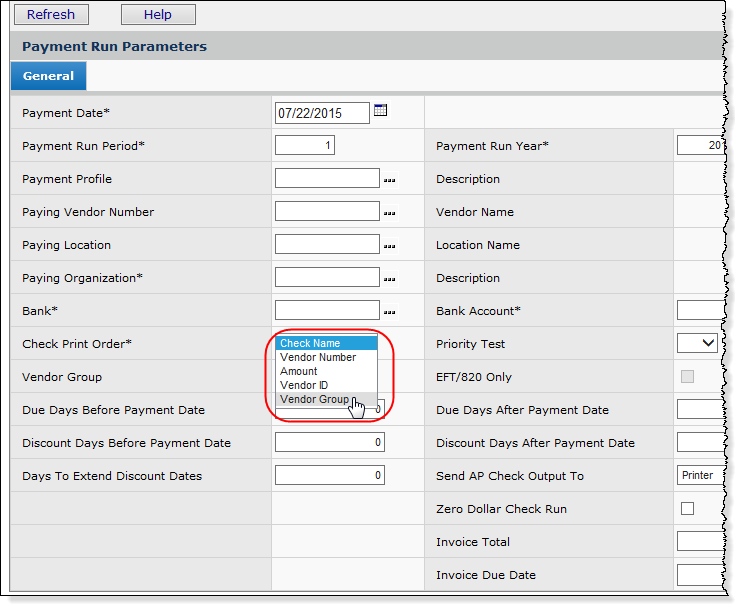
The Payment Run Parameters Panel
Accounts Payable main Contents > Payments > Payment Runs > New
 Processed EDI 810 invoices can now optionally be printed and attached to the Invoice's Documents panel.
Processed EDI 810 invoices can now optionally be printed and attached to the Invoice's Documents panel.
A new flag on the Organization, Auto Print EDI Invoices, controls whether auto-matched EDI invoices will automatically generate a printed invoice (Figure 17).
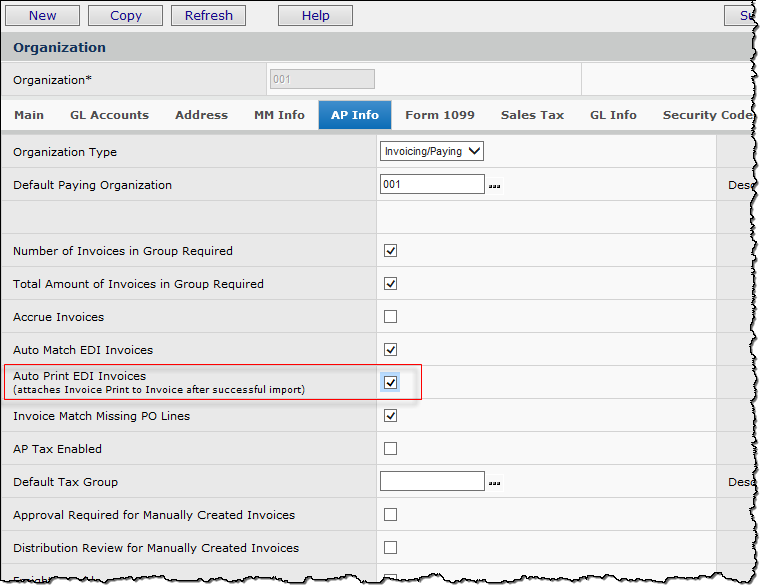
Organization AP Info Tab - Auto Print EDI Invoices
Accounts Payable main Contents > Tables > Organizations > Edit
When the flag is on, a Print Invoice job is performed and the PDF is attached as a document to the invoice that was created (Figure 18). The document can be viewed and printed from the Documents tab on the Invoice Inquiry panel (AP > Invoicing > Invoicing > Inquiry > Documents tab).
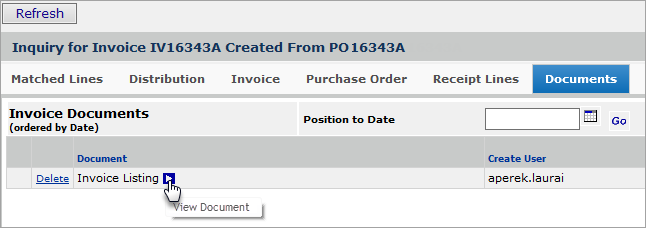
Print EDI 810 Invoice from Inquiry on Invoices List Panel
Accounts Payable main Contents > Invoicing > Invoices > locate invoice > i
Note: When attached to an invoice, the document is not available in My Archived Reports (Reports > My Archived Reports).
 Journal vouchers on the Excel JV Template can be auto-numbered.
Journal vouchers on the Excel JV Template can be auto-numbered.
You can automatically number journal vouchers that you import using the Excel JV Template: enter *AUTO in the Journal Voucher # column for each JV (Figure 19).

Using Journal Voucher Auto Numbering for Imports
Excel Journal Voucher Template
When you import the journal vouchers, the application will create journal voucher numbers using the System Keys values for journal vouchers.
(To view system keys, from the Work in Administration main Contents, select Administration > System Keys.
You must have Administrator privileges to use Work in Administration.)
Make sure that your organization is set up for auto-numbering of journal vouchers, and that you have the latest version (available after Release 6.0.2, 2015) of the journal voucher template.
Note: If you use *AUTO with the organization's Auto Number flag turned off, an import error occurs.
Details are in the topic "Using the Excel Journal Voucher Template."
 The Discount Date column has been added to the invoice approver queues.
The Discount Date column has been added to the invoice approver queues.
The Discount Date column on the Invoice Approver Queue - All Approvers & Invoices list is displayed in Figure 20.
The column also appears on the list for My Invoice Approval Queue.
If multiple discount dates exist for an invoice, only the first date is displayed.
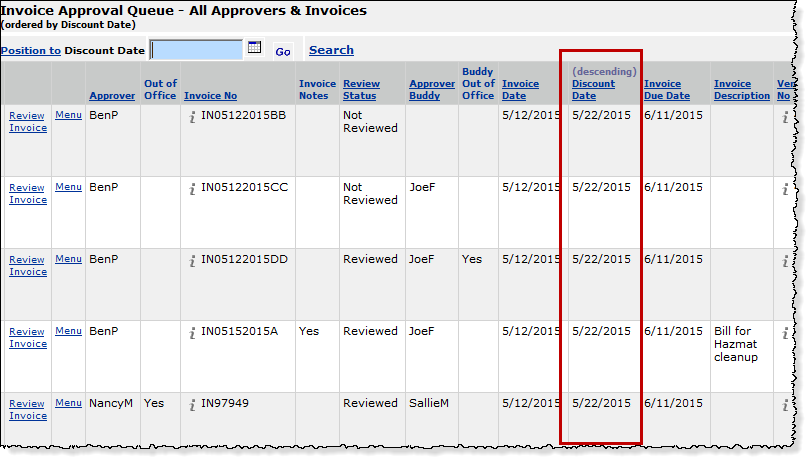
Invoice Approval Queue: All Approvers and Reviewers
Accounts Payable main Contents > Invoicing > All Invoice Approver Queues
 The field -- Current Amount to be Paid-- has been added to the Invoice Edit panel and Inquiry panel on the Discount tab.
The field -- Current Amount to be Paid-- has been added to the Invoice Edit panel and Inquiry panel on the Discount tab.
The Current Amount to Be Paid field is new on the Invoice Inquiry and Invoice Edit panels. Figure 21 displays the Invoice Edit panel.
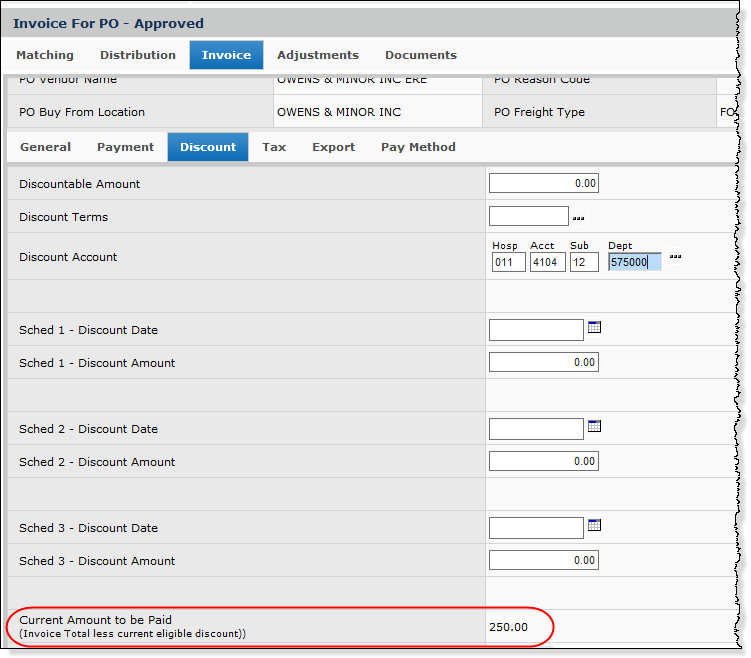
The Invoice Edit Panel Discount Tab with Current Amount to be Paid
Accounts Payable main Contents > Invoicing > Invoices > locate invoice > Menu > Edit
This field is calculated by subtracting the current discount amount from the invoice total. If more than one discount has been calculated, the application uses the current one, if found. If discounts have expired, the current amount to be paid equals the invoice total.
 Check numbers for payments can be auto-generated.
Check numbers for payments can be auto-generated.
Checks for an organization's payments can now be auto-numbered. Auto-numbering avoids having to manually input the next check number for every payment run. Check numbers can be auto-generated for all payment types; except, the Check Output Method Printer is not supported for payment groups.
The organization record must be flagged for auto-numbering of checks. For each bank account/payment method combination that you use to pay checks, you set up beginning and ending check numbers, and an increment value. You can set up auto-numbering for check, credit card/ACH, and local print payment methods for your banks. (Minimially, you must set up default values.) The Bank Accounts panels (Accounts Payable > Bank Accounts > Menu > Next Check Numbers) provide the setup fields.
For a payment on a single invoice, the system default is to use an auto-generated check number, except when the Check Output Type is Print.
Restrictions:
On the Work with Payment Run panel, when auto-generated check numbers are used, the menu option Record Unused Checks is not available.
For details on this feature and setup instructions, see the online documentation topic: "Auto-Generating Payment Check Numbers."
Reports
 New reports/report objects.
New reports/report objects.
- The PO report objects have been updated to include the following fields:
Credit Review YNB
Credit Review YN Desc
Credit Review Status
Credit Review Status Desc
Credit Review Accept Date
Credit Review Accept User
Credit Review Confirm Date
Credit Review Confirm User
Credit Review LastReview Date
Credit Review LastReview User
Credit Review Cancel Date
Credit Review Cancel User
Reports modified include the following:
"PO Header"
"PO Header & Line View 1"
"PO Header & Line View 2"
"PO Requisition Analysis"
"PO/PO Line/Receipt/Receipt Line"
- The following fields have been added to the "Payment Invoice Payment Run" report object to accommodate Payment Group Runs:
Pay Group Run Create Date Pay Group Run Status Pay Group Run Create User Payment Group Pay Group Run ID Payment Group Desc
- The fields Bill To GLN Code and Ship to GLN Code have been added to several report objects:
"Vendor Master"
"Vendor AP and BuyFrom Locations"
"VendorLocations"
"Vendor Master User Fields"
"Vendor Master with Hospital Accounts."
- The Zero Cost Item field has been added to the following reports:
"Item Catalog"
"Item Inventory All Vendors"
"Item Vendor UOM"
- The fields Deleted YNB, Deleted YN Desc, Item Status, and Item Status Desc have been added to the report object "Manufacturer Item Identifiers (GTIN) Discrepancies."
- The report object "Manufacturer" has been added.
Fields are:
| Address Line 1 | Cust Svc Contact |
| Address Line 2 | Last Used Date |
| Address Line 3 | Last Used User |
| BT GLN Code | Mfr ID (promptable) |
| City | Mfr Name |
| Contact Tel No | Mfr URL |
| Country | Record Count |
| Create Date | ST GLN Code |
| Create User | State |
| Cross Ref Names | Zip Code |
- New fields have been added to the "Invoice Match Header, Detail, and PO Line" report object:
PO Org (promptable) Req Org Desc PO Org Desc Req Dept (promptable) Req Org (promptable) Req Dept Desc
- For Sourcing and Contract Management, a new report object - "Supply Contract Security" - is available.
This report object lets you identify supply contracts that have been secured, and those that have not.Fields are:
ContractBeginDate Org ContractEndDate OrgDesc ContractEntity Region ContractName RegionDesc ContractNo
- For Sourcing and Contract Management, a new report object - "Services Contract Approvals" - is available.
This report object calculates the actual days that a services contract has been awaiting approval when approval has not occurred.
This role object is governed by the user's security settings. Contracts that the user does not have permission to work with do not appear on the report.
Fields are:
Activity Status Contract No Approval Date Contract Status Approval Status Contract Updates Contract Approver Date Entered Contract Begin Date Days Waiting Approval Contract End Date
 Report objects and statistical account transactions
Report objects and statistical account transactions
- Report definitions using these report objects exclude statistical GL transactions:
Accrued Receipts
Accrued Receipts Summary
Accrued Receipts Summary2
AP Reconciliation Report
AP Reconciliation Report - All Periods
AP Reconciliation Report - Summary
Payment Expense Accounts.
- Report definitions using these report objects include statistical transactions:
GL Export Report
GL Export Summary Report
GL Transactions MM and AP.
- Report definitions using these report objects provide a total for statistical invoice distribution lines:
Invoice Activity
Invoice Activity Summary
Invoice Match Header
Problem Resolutions
 SCM - Sourcing and Contract Management
SCM - Sourcing and Contract Management
- An error message, "Problem Retrieving Data: Internal Server Error," appeared when Recoverable Savings pointed to contracts that no longer existed in the system. (This error did not occur while using the Overpayments tab.) This problem has been resolved by modifying the contract delete process to include deleting all price history, all overpayments, and all recoverable savings associated with the deleted contract. Deletion of a contract will not be allowed if recoverable savings are pending.
- On a contract export -- not using the multi-tier format -- when two tiers are present on a contract, and the second tier is selected for export, the description for tier 1 appears, instead of the tier 2 description. This problem has been resolved so that the correct tier description appears.
- Also on a contract export, the tiers displayed on the Contract Lines panel were not available for selection when the user wanted to export a single tier of the contract. This problem has been resolved so that any tier visible on the Contract Lines panel can have its current prices exported.
- If you select All Tiers, and wish to export all contract tiers, you must also use the Multi Tier Contract Format. For All Tiers, the Multi Tier Contract Format box is selected by default, and cannot be changed.
- Note: When you select Item Status All, Tier Level All Tiers, and Item Prices All, the export will contain all item prices, including historical prices.
 Supply Chain -- Materials Management
Supply Chain -- Materials Management
- Even after receipts had been cancelled, attempts to cancel unreceived quantities of non-stock and non-file items on a PO line were generating an error message. This problem has been resolved; a PO line with cancelled receipts for the entire non-stock or non-file line quantity can be cancelled without an error message. The same error message issue involving stock item types was addressed in the previous release.
- This problem occurred in trying to set an item vendor record to single source from multi-source: When the item had a unit cost of zero, but was also on contract, an error message appeared: "Contract price is required if a contract UOM is entered. Please enter a contract price." The system would not let the item be set to single source. This problem is resolved so that in this situation, the error message no longer occurs, and the user can set the item to single source.
 Financials -- Accounts Payable/General Ledger
Financials -- Accounts Payable/General Ledger
- When running an Income Statement for multiple organizations, the system displays the year as 0001. The problem was occurring when an account code mask was used for the organization segment. This problem has been resolved as follows: when multiple organizations are selected via a segment mask, and the organizations use different calendars, the period beginning/ending date values will always be for the first organization that the application retrieves for the report. When all organizations use the same calendar, the period beginning/ending date values will match that calendar.
- The system was not automatically populating the Auto Create Inter-Org Entries field on the Journal Vouchers panel for organizations that allow inter-org transactions. This problem has been resolved; when a manual journal voucher is created for an organization that allows inter-org transactions, the Auto Create Inter-Org Entries field will automatically be populated.
Figure 22 displays the Journal Voucher panel and the field.

The Journal Voucher Edit Panel
General Ledger main Contents > Journal Vouchers > Journal Vouchers > New or edit
 Reports and Report Objects
Reports and Report Objects
- Reports using the report object "Payment Expense Accounts" were failing when the Invoice Desc field was selected for a report definition. The problem occurred because several fields were inadvertently included in the list of fields for "Payment Expense Accounts" that actually do not belong to this report object. One of those fields was Invoice Desc. This field and the others that did not belong were removed from the list in the report definition, and can no longer be selected.
- The selection builder for custom reports was not working correctly with date values and operators, particularly LT {Today} and LT {Yesterday}. This problem has been resolved. Figure 23 and Figure 24 are examples of correct results for a date field when different operators are used. Assume, for the example, that the user is creating a report on July 28, 2015 (7/28/2015).
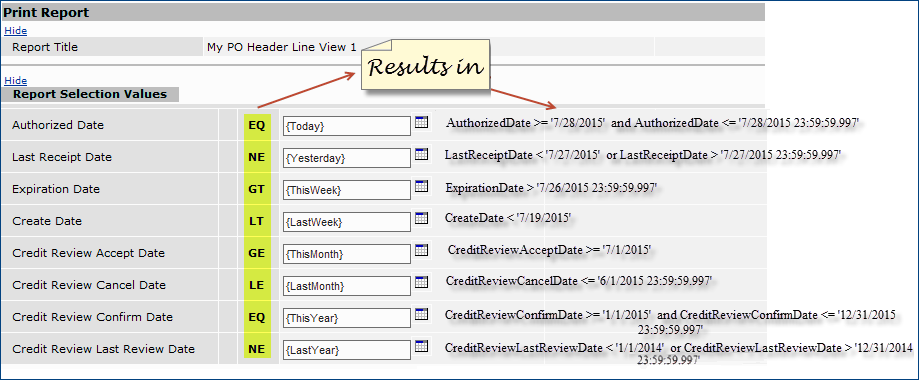
Sample Results of Using the Various Operators with Date Fields
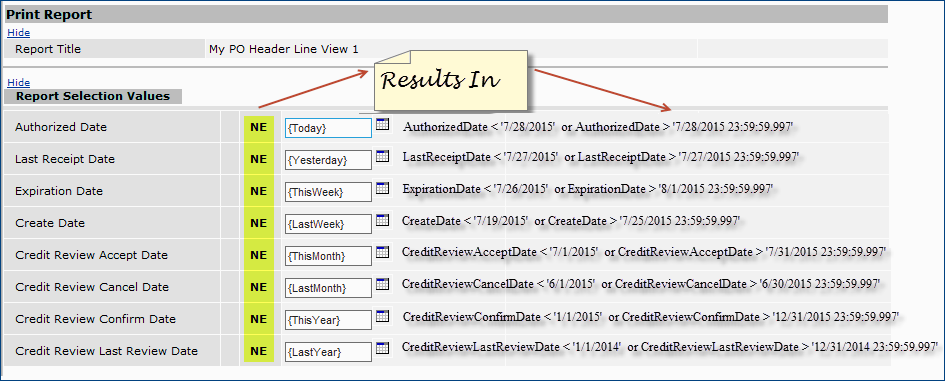
Sample Results of Using the "NE" Operator with Date Fields
Copyright © 2023 by Premier Inc. All rights reserved.