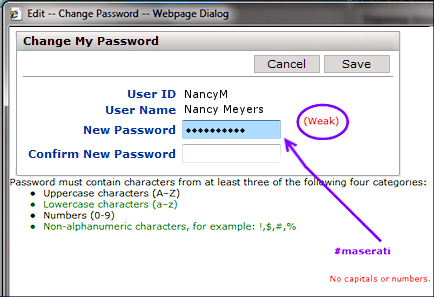
Figure 1 - User Has Entered a Weak Password
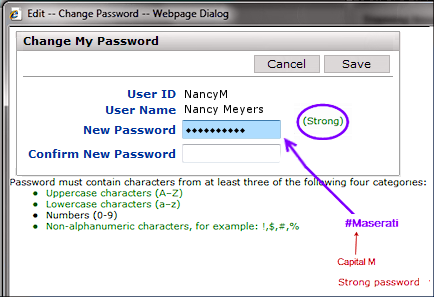
| Contents of this topic: |
| Search Contracts Online Doc |
| Current Release Notes |
This section outlines how to change your Sourcing and Contract Management password. If your password has expired, you will be able to log in to Sourcing and Contract Management. However, the Table of Contents will display only the Password Change function. You will not be able to do anything else until you change your password. Once you change your password, log out; then, log in again using the new password.
When you log in to the system, you get three tries to enter your User ID and password correctly. Three unsuccessful login attempts are allowed, then you are locked out of the system. After a set amount of time determined by your site, the lockout resets itself, and you can try logging in again. Also, a system administrator can reset the lockout.
Note: You may also wish to review the chapter "Securing Electronic Protected Health Information (ePHI)" particularly if your site uses ERP - Materials Management as its materials management system.
A password must contain characters from at least three of the following four categories:
Figure 1 and Figure 2 show a user in the process of changing her password to "#maserati".
In Figure 1, the user has included only two of the four criteria: the password is long enough, and has a special character "#". Notice that the system provides feedback that the password is weak. This information appears as she is typing.
In Figure 2, the user has capitalized "M." This password is strong, and the system will accept it. The user could also have entered: "#8Maserati," which would be even stronger.
Figure 1 - User Has Entered a Weak Password |
Figure 2 - User Has Entered a Stronger Password |
- Examples of good passwords: #BeMeUp?, Oh3$TWO73, 17#51Prym.
- Examples of "not-so-good" passwords: Password1, JanSmith3.
You can voluntarily change your password any time, as always.
Note: If you are changing your password voluntarily, the Current Password field appears on the Change Password panel.
However, passwords must be changed periodically. The Sourcing and Contract Management customer record contains a field that determines how often passwords must be changed. This field is set at implementation following discussion with the site.
Similarly, a field for password aging is also on the customer record. This field sets the quantity of previous, different passwords remembered by the system for a user. (The default is 20.) A password cannot be reused if it is one of the passwords in the system's memory.
Note: If you need a default value higher than 20, contact the Help Desk.
Password change history is retained in the system for each user. The history is available from the audited fields list for each User ID.
From the Sourcing and Contract Management main Contents, select Administration > User/Security Settings > Change My Password.
The Change My Password panel appears as a popup (Figure 3):
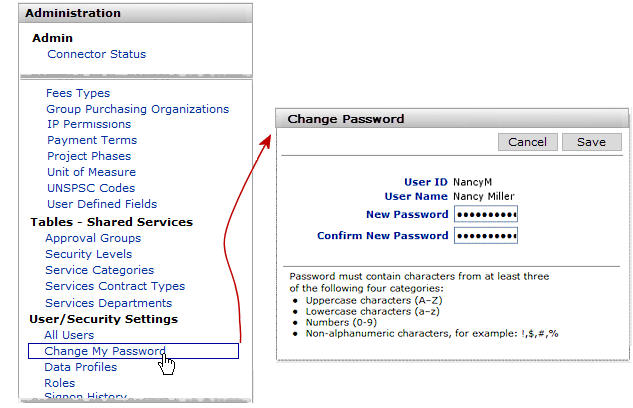
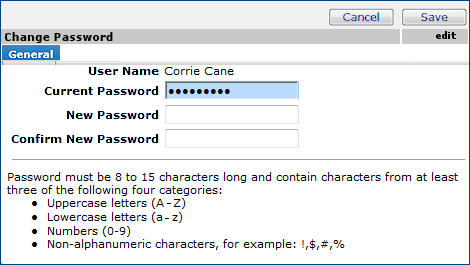
Click Submit.
Sourcing and Contract Management confirms the password change. Sign out, and then sign back in to the system.
Be sure to use your new password the next time you log in to Sourcing and Contract Management.
Copyright © 2023 by Premier Inc. All rights reserved.